Easily Embed Videos
If you currently have an account with Brightcove you can easily copy and paste the embedding for any of the videos you've uploaded into MOBI and the video will scale to fit the screen on any device. If you do not have an account with Brightcove you can either upload your videos to YouTube and embed them that way or you can contact Matthew Henderson who will get you in touch with someone in Corporate Communications who can get your video added to Brightcove for you.
Brightcove
To add a Brightcove video to your page simply follow the steps below
1. Drag the video tool from the toolbox into the Designer. (For more information on the toolbox and the Designer click here.)
2. By default MOBI uses the Brightcove video that can be found on the home page. To change the source to your Brightcove video start by copying the embedding from Brightcove. (If you have a Brightcove account but don't know how to get the embedding for your video contact Matthew Henderson.)
3. Paste the embedding into the indicated area within the properties window. If you don't see the properties window click on the video tool within the Designer. (For more information on the properties window click here.)
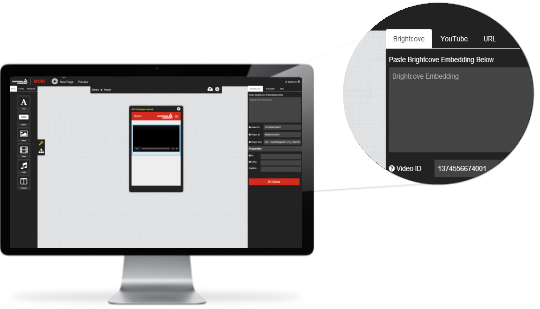
4. After you paste the embedding you should notice that the Video ID, Player ID, and Player Key fields will get updated. To preview your video click the Preview button in the header.
5. A pop up window will open and you should see the preview for your video. If you click the video it should play as expected.
YouTube
To add a YouTube video to your page simply follow the steps below
1. Drag the video tool from the toolbox into the Designer. (For more information on the toolbox and the Designer click here.)
2. By default MOBI uses the Brightcove video that can be found on the home page. To change the source to a YouTube video click the YouTube video tab at the top of the properties window. (For more information on the properties window click here.)
3. In another window navigate to the URL of the YouTube video you want to use. Copy the URL and paste it into the indicated textbox.
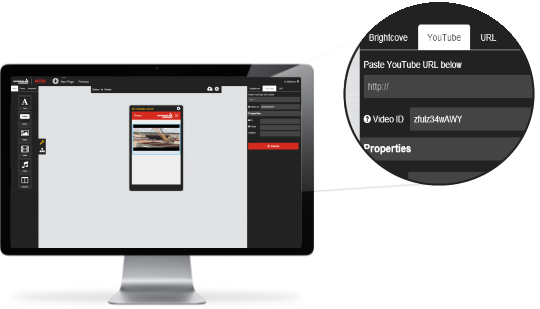
4. After you paste the embedding you should notice that the Video ID field will get updated. Also, if a thumbnail image is found MOBI will update the display in the Designer to show the thumbnail.
